SSD1306 OLED Display Example
Wiring
For running this example, you need a SSD1306 compatible OLED display. OLEDs with 128x64 or 128x32 pixels are supported. SmallBASICPiGPIO is using the I2C-protocol for communication. The Raspberry Pi support this protocol in hardware, but by default the protocol is disabled. Therefore you have to setup I2C as described here. In the next step please wire the display as shown in the following image.
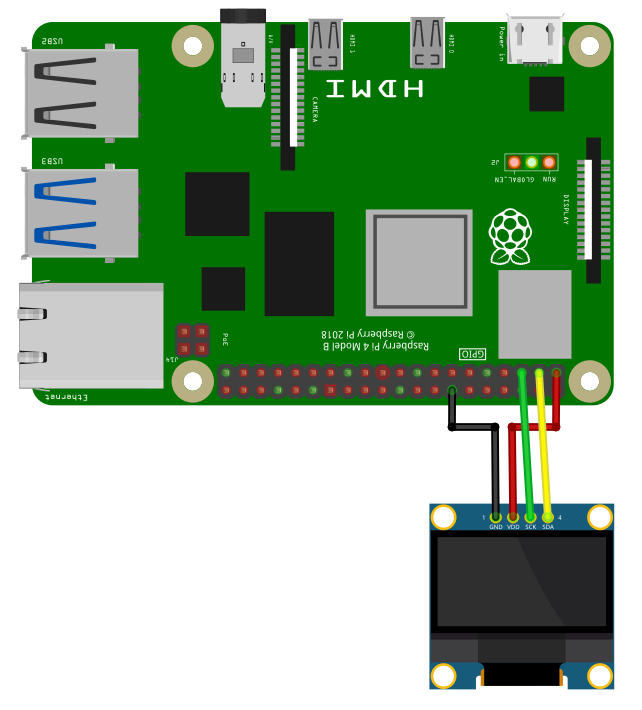
The I2C bus is using pin 2 (SDA1) and 3 (SCL1). Please be carefull, these OLEDs are usually driven with 3.3V. Don’t connect to 5V.
Software
import SmallBasicPIGPIO as gpio
gpio.OLED1_Open()
gpio.OLED1_SetBrightness(128)
gpio.OLED1_Cls()
gpio.OLED1_Pset(10,0)
gpio.OLED1_Line(0,0,127,63)
gpio.OLED1_RoundRect(54,26,74,38,5)
gpio.OLED1_Circle(118,10,5,1,1) 'Filled with white
gpio.OLED1_Triangle(118,30, 113,45, 123,45, 1, 1) 'Filled with white
gpio.OLED1_At(0,56)
gpio.OLED1_SetTextSize(16)
gpio.OLED1_Print("SmallBASIC")
'Let's move a image of a smiley with transparency over the screen
'Create an image array with 16x16 Pixels
dim SmilyGuyArray(15,15)
for yy = 0 to 15
for xx = 0 to 15
read d
SmilyGuyArray(xx,yy) = d
next
next
dim Background
for xx = 1 to 127
Background = gpio.OLED1_CopyFromDisplay(xx, 25, 16, 16) 'Save the part of the OLED display,
'where we want to draw the smiley.
gpio.OLED1_CopyToDisplay(SmilyGuyArray, xx, 25, 3) 'Copy the array to the display
'Mode = 3 -> Pixel value: 0=Black;
'255=White; Every other number is
'rendered transparent
gpio.OLED1_Display() 'Display the buffer
gpio.OLED1_CopyToDisplay(Background, xx, 25) 'Copy the saved background back to
'the display. This will remove the
'smiley. In the next iteration of
'the loop, you have the original
'background image.
next
delay(2000)
gpio.OLED1_Close()
print("Done")
'Smiley Guy
'0=Black; 255=White; Every other number is transparent
DATA 1, 1, 1,255,255,255,255,255,255,255,255,255,255, 1, 1, 1
DATA 1, 1,255,255,255,255,255,255,255,255,255,255,255,255, 1, 1
DATA 1, 1,255,255,255,255,255,255,255,255,255,255,255,255, 1, 1
DATA 1, 1,255,255, 0, 0, 0, 0, 0, 0, 0, 0,255,255, 1, 1
DATA 1, 1,255, 0,255,255,255, 0, 0,255,255,255, 0,255, 1, 1
DATA 1,255, 0, 0, 0, 0, 0, 0, 0, 0, 0, 0, 0 ,0 ,255,1
DATA 255,255, 0, 0,255,255, 0, 0, 0, 0,255,255, 0, 0,255,255
DATA 255,255, 0, 0,255,255, 0,255, 0, 0,255,255, 0, 0,255,255
DATA 255,255, 0, 0, 0, 0, 0,255,255, 0, 0, 0, 0, 0,255,255
DATA 1,255, 0, 0, 0, 0, 0, 0, 0, 0, 0, 0, 0, 0,255, 1
DATA 1,255, 0, 0,255, 0, 0, 0, 0, 0, 0,255, 0, 0,255, 1
DATA 1, 1,255, 0, 0,255, 0, 0, 0, 0,255, 0, 0,255, 1, 1
DATA 1, 1,255, 0, 0, 0,255,255,255,255, 0, 0, 0,255, 1, 1
DATA 1, 1, 1,255, 0, 0, 0, 0, 0, 0, 0, 0,255, 1, 1, 1
DATA 1, 1, 1, 1,255,255,255,255,255,255,255,255, 1, 1, 1, 1
DATA 1, 1, 1, 1, 1,255,255,255,255,255,255, 1, 1, 1, 1, 1
In the next example we will load an png image, convert it to an array and display it with full transparency. Please downlad the following image and place it in the same folder as the programm.

The white and the black parts of the image will be drawn on the display. The pinkish parts will be transparent. (Every pixel which is neither white nor black will be transparent)
import SmallBasicPIGPIO as gpio
'Load an image
I = image("oled1_example.png")
'Convert image to array with gray values
A = PngToGrayArray(I)
'Display array on the OLED
gpio.OLED1_Open()
gpio.OLED1_Cls()
gpio.OLED1_CopyToDisplay(A,0,0,3) 'using mode 3 for best transparency
gpio.OLED1_Display()
delay(2000)
gpio.OLED1_Close()
'Function for converting an image to an array with gray values
func PngToGrayArray(byref Img)
local A, A_Rotated, r, g, b, xx, yy
dim A
Img.save(A)
dim A_Rotated(Img.width - 1, Img.height - 1)
for xx = 0 to Img.width - 1
for yy = 0 to Img.height - 1
'alpha = (A[xx,yy] & 0xFF000000) rshift 24
r = ((A[xx,yy] & 0x00FF0000) rshift 16)
g = ((A[xx,yy] & 0x0000FF00) rshift 8)
b = ((A[xx,yy] & 0x000000FF))
' this is a quite bad conversion to gray values but will do for the oled.
A_Rotated[yy,xx] = ceil((r+g+b) / 3)
next
next
PngToGrayArray = A_Rotated
end func